Aseprite Script: Amiga IFF/ILBM Exporter
A downloadable script
Have you ever wished that you could draw your pixel art in Aseprite and then export your creation to an IFF/ILBM file so that you can use it directly in your Amiga game development creations?
Well now you can!
This Aseprite script will allow you to convert your colour indexed sprite to an Amiga IFF/ILBM formatted file. You can then copy this file to your Amiga computer or Amiga emulation folder to load directly into Deluxe Paint V for further editing or directly into your AMOS Professional, Blitz Basic 2 or RedPill game engine project for immediate use. Or for any other projects where you need an IFF image file.
Simplify your workflow! No need to deal with online file conversion tools nor redrawing your art on the Amiga platform from scratch, just take care of it from right within Aseprite.
As of v1.2 of this script, you can now export just the sprite's palette to an IFF file for use in your game projects or DPaint creations.
Additional Information
- This project is currently categorized as "In Development". Even though it should work fine in most circumstances, it does not have any options other than the ability to export just a sprite's palette information, and you may discover some issues, particularly around file compatibility. If you encounter any issues or have any suggestions, please feel free to get in touch.
- Images exported using this script do not currently support compression. If you discover that you are having issues using your exported file in your Amiga ventures or want to make the file size smaller by using compression, try loading the exported file into Deluxe Paint V and then resave it from there. That should take care of any issues that might arise.
- In order to be able to export your image from Aseprite, be sure your sprite's colour mode is set to "Indexed" and that your colour palette consists of exactly 2, 4, 8, 16, 32, 64, 128 or 256 colours.
Installation Instructions
- Download the LUA script from this page.
- Launch Aseprite.
- From the menu choose File → Scripts → Open Scripts Folder.
- Copy the LUA script into the folder that appears.
- Relaunch Aseprite or select from the menu File → Scripts → Rescan Scripts Folder.
- That's it! You can now run this script from the File → Scripts menu.
This script is free, but it you find it useful in your workflow, please consider throwing a few bucks into the donation box when you download it for the research and effort it took to write it. Thank you!
Note: In order to use this script, you must have a registered version of Aseprite.
Download
Click download now to get access to the following files:


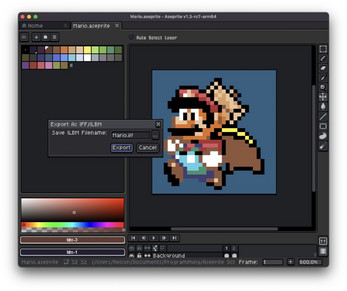

Comments
Log in with itch.io to leave a comment.
Thanks for this script. One bug-report, and a feature requests.
Bug: File is marked with transparency by color, even if no transparent color is available.
Feature: Compressed files, who can I pay? ;)
Hey there, thanks for the message! Can you describe the bug you are experiencing in more detail? You can send in a support email if that works better for you.
As for adding the compressed IFF feature... yeah... that's something on the horizon. It'll require some analysis time and hopefully will be able to get to it soon. 😅
Maybe it is my inexperience with Asesprite. My image has only background, no layer, I'm unable to selected 'none' as transparent color, the color that is selected has no alpha channel.
In short whatever I have tried the export script always picks one color as transparent. I really want to be able to export an image as solidly opaque.
If I understand you correctly, I think this is more of an Aseprite question than a question about my script. The only thing that my script does in regards to a "transparent colour" is that all of the transparent pixels in your Aseprite image (if any exist) will be converted to the IFF file using the colour index that you've identified as the transparent colour (as shown in the Sprite → Properties window.)
So, for example, if you have set your transparent colour index to #0, and it is black, and your sprite is a simple yellow circle surrounded by transparent pixels, the IFF file exported will be a yellow circle with black pixels all around it. Remember that IFF files don't support alpha channels, so your final IFF file will always be completely opaque.
So all you really need to do in Aseprite, is just draw your sprite on a transparent background and export to an IFF file as normal. That file will not have a transparent background. If you'd rather not draw your sprite on a transparent canvas, and would rather see a solid colour for the canvas instead, then when you create a new Aseprite image, be sure to select "White" or "Black" as the background instead of "Transparent" in the New Sprite window.
Hope that helps!
Great tool wirth the $3 tip, I no longer need to convert gif into iff in PPaint and can make\update my sprites in aesprite on the fly while testing in AMOS in WinUAE 👌
My only wish is if I didnt need to navigate the file path each time I save changes "scripts > Export to iff" in aesoprite, don't know if that can be addressed in the future? A re-export option where it can some how get the file path from the sprite you're editing?
Thanks for the support! Your wish has been granted. Please see updated script v1.4 which now recalls the previous export path and filename. Happy exporting!
Hi. Are you using your script IRL? I am looking for a good solution for making sprites for my Amiga game (I am learning to code, TBH) and I tried your tool but it's not working. What I get as an IFF export opens up as black image in Deluxe Paint V on my Amiga.
Hey there. That's odd. I've tested the script with a few different scenarios, but that's never happened to me. What version of Aseprite are you using? My IFF exporter, in my opinion, is a good solution to create Amiga game sprites. Is there anything unusual about your Aseprite file? Perhaps you can send it to me and I can give it a try?
v1.3.2 Linux version Aseprite. Nothing is unusual to my knowledge. When I export it with your script I get black image on Amiga. When I export from Aseprite to png, then load in GrafX2 and then save as IFF then it works in Amiga. I pinged you an Discord for file transfer that you asked above.
Ok, we will touch base on Discord and figure it out there.
To complete this thread for the benefit of other readers, the issue that DarthChillash reported above has been addressed in v1.3 of the script.